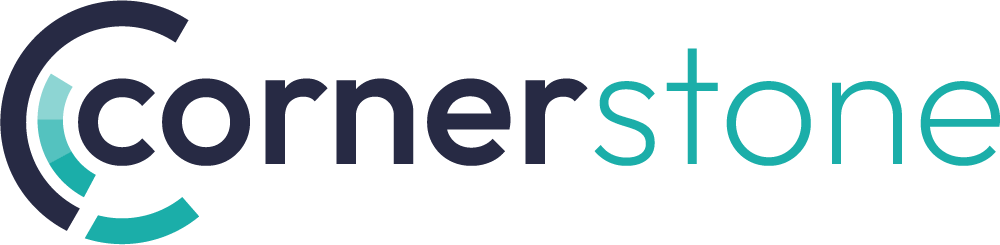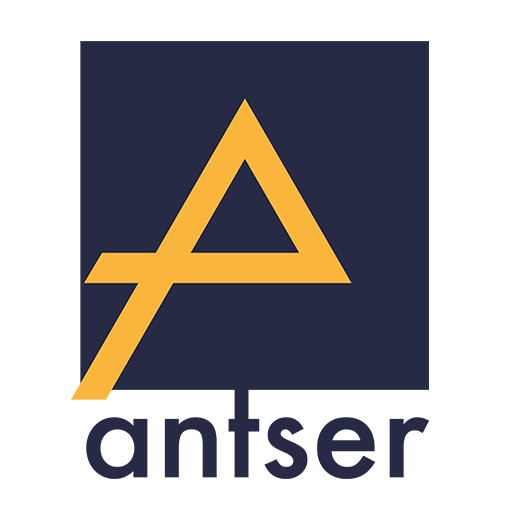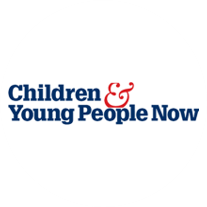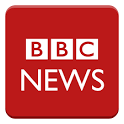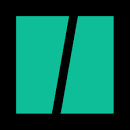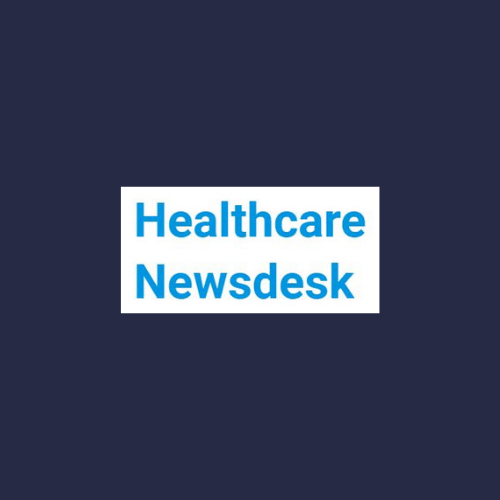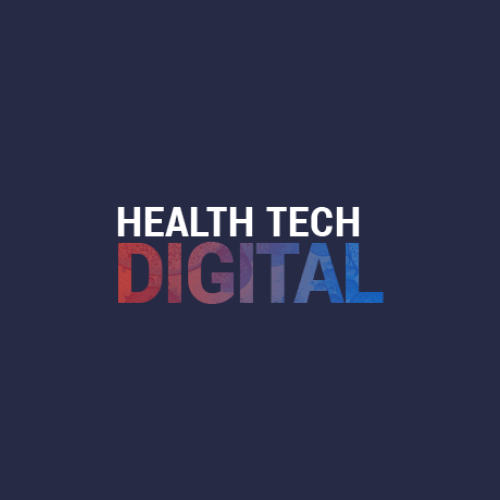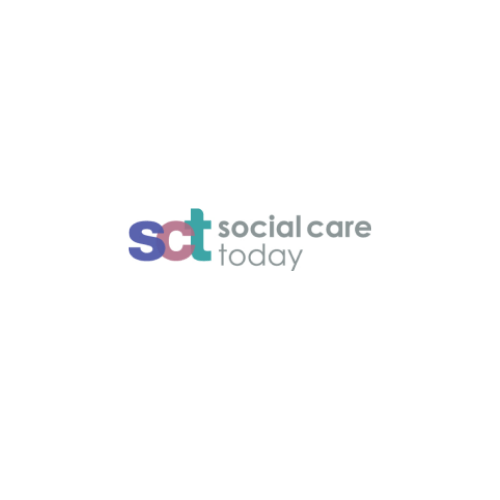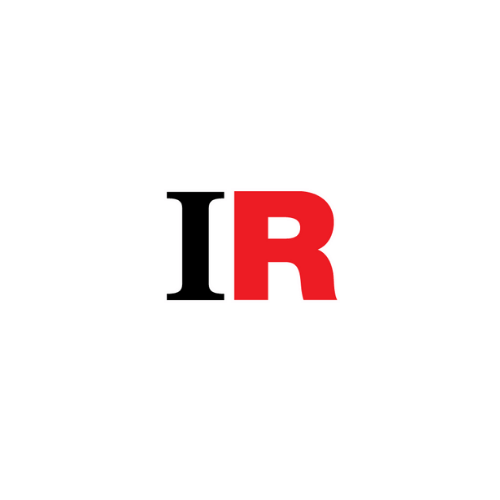Here are our frequently asked questions. If you can’t find what you’re looking for please contact us directly.
Delivering Sessions
We suggest you communicate with attendees, through email/letter/advertisement, to make them aware that you are going to be sharing emotive content which may trigger feelings about their own experiences. This will grant them the opportunity to reach out and discuss any worries prior to the session, and allow them to understand the material’s themes a bit further. Also, throughout any messaging, make attendees aware that any concerns regarding physical or mental wellbeing – and the impact upon which a VR headset may have – should be discussed with the relevant practitioners (e.g. a GP). If attendees are, for whatever reason, unable to use the VR headsets, 2D versions of the content can be provided. Please also see a below excerpt, which is included in all joining instructions:
“Our VR experiences explore themes which some viewers may find upsetting. Please get in touch before the training if you’d like to discuss this in more detail. Furthermore if you have any concerns that your physical or mental wellbeing might be impacted by the use of a VR headset, please seek advice from a relevant medical practitioner (e.g. your GP), as we are unable to provide medical advice.”
It is okay to feel nervous about using the content. We strongly advise that you have a clear objective for using the VR films and remember that not every film is going to be appropriate for your audience(s). Think about your session planning; e.g. how you can support/prepare your audience for accessing the films. Be clear at the beginning of your session that if anyone wants to come out of the headsets, at any time, they can. They also don’t have to wear the headband over their head, and can just hold the headset to their face. If someone is upset by the content, connect with them; if you can’t do that immediately, offer them an opportunity during a break or at your earliest opportunity. If you’re designating work in pairs, it can be useful to task one attendee with emotional/headset support duties. Remember, if someone is upset by the content it is important we understand what has been difficult for them and provide them with the opportunity for discussion/support whether that’s directly, via their line manager, their support network or external services. Prior to delivering your session, think about what services you can signpost attendees towards; for example, is there a counselling service within your council?
This ultimately depends on how you plan to use the films For example, if the films are being used for training or to complement already established training material, your session may last a day; however if you are using the VR films in a very specific context focus, your session may be 1-2 hours. In all cases, we would suggest leaving time at the end for reflection/discussion:
- A session may last between 1-2 hours, in cases where you are only using 1 or 2 VR experiences;
- When developing sessions focused only on the VR content, it’s important that you consider the size of your group. Feedback from our other partners suggests that group sizes of 10-12 are optimal as they allow good time for reflective discussion and support. However, in more focused sessions, you may feel that smaller groups are more appropriate to meet your objectives.
- If you are delivering a one-to-one session, for example showing 1 or 2 VR experiences, a 1–2-hour sessions is appropriate.
Please note: If your group or individual discussions take you away from your session plan and you don’t deliver all content, that is okay! Remember to focus on the identified need and take time to really hear what’s being communicated.
Headsets
Press the Pico button and ensure the LED is flashing on the controller. If the LED is not flashing, then you will need to replace the batteries. To do so, slide off the back of the remote and replace the 2x AAA batteries.
If the LED on the controller is flashing, but the controller still won’t connect, double click the Pico button on the right-hand side of the headset. Look up and select the controller icon (using the select button on the right-hand side of the headset), which will take you to a screen where you can (re)pair the controller. Hold down the Pico button on the handheld controller and follow the on-screen prompts. The controller should now be connected.
If either the headset or controller are misaligned, you need to recalibrate. Look straight ahead, point your controller forwards (holding it in a comfortable position) and hold down the Pico button for 3-5 seconds, to recalibrate the screen/controller pointer. You can do this at any time, even when watching a video.
Sometimes you may find the screen in the headset is jittery, pixelating and disorientating when you turn it on. This often means the headset is low on battery. Charge the headset for at least an hour before use (and preferably for 3-4 hours) to ensure it has enough battery to last for the training/session/meeting you’re attending.
If this happens, unselect and then re-select each theme one–by–one. This should make the ‘confirm’ button appear. If you are still having no luck, please restart the headset and have another go.
This is usually caused by a slow internet connection, causing the video to buffer slowly. There are two options; either wait for the video to load or you can download the film in Online Mode.
If you are planning on using Offline Mode then all you need to do is click ‘OK’, underneath, and the box will disappear. Then click on Offline Mode and login as normal.
If you are planning on using Online Mode, you need to ensure you are connected to the internet.
If certain videos – or all videos – are not showing up, you may need to re-download them in Online Mode.
All you need to do is connect your headset to Wi-Fi and log into Online Mode, where you will be able to re-download any missing content. Once you have logged into Online Mode, simply click the download icon in the corner of each thumbnail to download. Please see below image for reference:
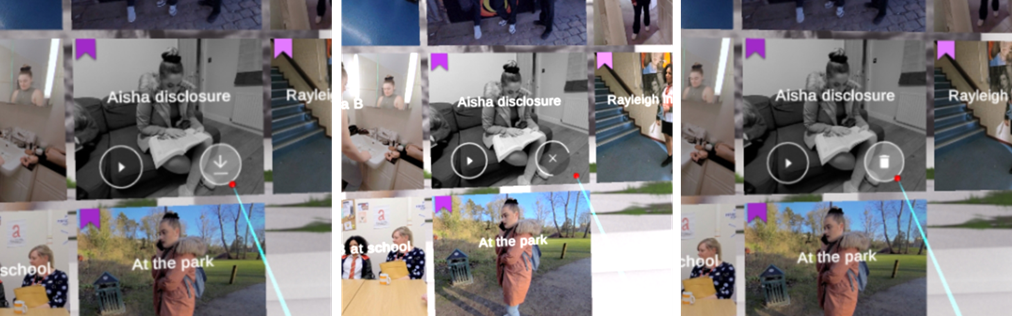
The Pico headsets have an eye protection mode that can help reduce eye strain. Here’s how you can turn it on:
- Power on the Headset: Make sure the headset is switched on.
- Access the Settings Menu: Double click the “Pico” button to bring up the settings.
- Navigate to Display Settings: Once inside the settings menu, look for “Display”.
- Enable Blue Light Filter/Eye Protection Mode: Within the display settings toggle Eye Protection Mode on to activate.
- Adjust the Filter Intensity (if available): Some headsets allow you to adjust the intensity of the filter. Choose the level that feels most comfortable.
- Exit the Settings: Once enabled, exit the settings menu and continue using your headset.
If you don’t see these options in your settings, ensure your headset is updated to the latest firmware/PUI version.
While the headset is turned on, double press the Pico button. You should see the Pico Settings menu appear.
At the top are 4 circles with icons. Click on the WiFi icon.
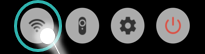
The top option on the following page will be Network (possibly might say WLAN).
There is a toggle at the top of the page. Select that to turn off the network.
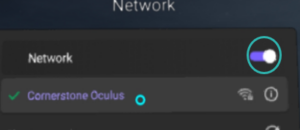
Press the Pico button once.
Turn off the headset by holding the power button down.
Turn the headset back on and the app should boot up normally.
To put the network back on, just follow the steps above to toggle the network back on.
The headset was most likely left in “Standby Mode”. This is where the headset appears to be turned off but is in fact just asleep. The battery will continue to drain while in “Standby Mode”.
To avoid this, please ensure you turn the headset off fully after every use.
To do this, simply hold down the power button for a few seconds. To check this has worked, place the headset up to your eyes. If no picture can be seen, the headset is turned off. If a picture appears, the headset was in “Standby Mode”.
Alternatively, you can double press the Pico button and select the circle on the right. This will give you the option to turn the headset off.
Logistics
Some partners have devised a logging in/out system, for example creating a spreadsheet/database in a shared folder/on a Microsoft Teams channel, that acts as a live diary for all VR headsets. Headset tracking resources, such as these, encourage Certified Practitioners to sign in/out headsets, as well as confirm length of use. This also helps partners to track the condition of headsets, ensuring they have been cleaned, charged and returned with all accessories.
If your service covers a large footprint, think about distributing the headsets to specific area offices where Certified Practitioners in that area can access them.
Some partners have divided their headsets into specific regional areas, and have grouped practitioners from those areas together to take joint ownership of the headsets. Within those groups, they use email groups and/or Microsoft Teams chats to track when and who needs headsets.
Other partners, with smaller numbers of headsets, have focused on specific pilots; for example where one team will have use of the headsets for a set period of time to gather data and evaluate the impact within that service. The headsets may then move onto another team.
Storing headsets is ultimately down to the partner but crucially, as described within our FAQs, the responsibility of the VR headsets lies with the partner once headsets have been delivered. We therefore recommend that headsets are kept locked in a safe place when not in use.
Please note: Sunlight irreparably damages the lenses of the VR headsets. The headsets, therefore, should be kept out of the sun at all times (this includes leaving them on the windowsill, for example!)